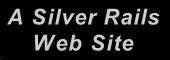




To upload your web pages, FTP to "trainweb.com" and use the User ID and Password (lowercase only!) that were sent to you via e-mail from us. (You must FTP to "trainweb.com" and not to "www.trainweb.com").
Please note that your "User ID" and your "www.trainweb.com" suffix are not necessarily the same. If you have a long suffix, we will usually assign something shorter for your "User ID". However, your actual web address will be the web address that you requested and not the shorter "User ID" version of the name.
You can use any FTP (Internet File Transfer Protocol) program to upload and download files from your new web account hosted on TrainWeb. I use the free Ipswitch product "WS_FTP LE (32-bit)" from home and the $37.50 professional product "WS_FTP Pro (32-bit)" from my office. I am going to explain how to use "WS_FTP LE (32-bit)" to log into your web account and upload files. If you are using some other FTP program, you will need the information that I am about to give you, but your FTP program might ask for the information in a different order and have different names for requesting each piece of information.
If you don't yet have an FTP program, I would recommend the above products from Ipswitch. You can download the home version for free or even the professional version for a free 30 day trial. Click on any of the links below to download WS_FTP now for free:
If you have problems using the above links to download and install WS_FTP, then use your web browser to go to www.download.com, search for "WS_FTP", and then download it from there. You can click here to go to www.download.com now.
Once you download, install, and run WS_FTP, follow these instructions to access your web account:
If you are already very familiar with using FTP, then the important items you will need are your User-ID, your password, and to specify your Initial Remote Host Directory to be /usr/home/???/public_html/trainweb/ where ??? is your own User-ID.
You can use any web design utility to create your web pages. Many of the WebMasters that have their web sites hosted at TrainWeb use Adobe PageMill both for Windows and for the MacIntosh and recommend it highly. Several others use Netscape Composer which is built into and comes free with the Netscape browser. I would strongly recommend that you DO NOT use Microsoft Front Page to create your web pages. We get more problem reports from WebMasters using that software than any other. Microsoft Front Page is also more likely to generate web pages that violate the current HTML industry standard than any other web design utility and could result in pages that will not operate properly on our server or sometimes only display properly for people using Microsoft Internet Explorer. Microsoft Internet Exporer also generates a large array of files in various folders with encoded names that make it very difficult for us to help you if you run into problems with your web site. We have not seen similar problems with any other web design tool and would suggest that you use any tool other than Microsoft Front Page.
Your home page at TrainWeb must be named "index.html" or "index.htm". If you use 3 letter filename extensions (".htm") instead of 4 letter filename extensions (".html"), then you MUST delete the temporary "index.html" file that we have placed into your web account. You can use FTP to delete this file.
To view your web site, just set your web browser to: "http://trainweb.com/???" or "www.trainweb.com/???", whichever you prefer. They both work. In this case, "???" represents the web address suffix that you requested. This will not necessarily be the same as your User-ID !
As soon as you have your web site up, I'll place links to your new web site from other areas in TrainWeb and announce your web site on the "What's New" page. When you get a chance, design a ".gif" banner for yourself that is 200 x 40 pixels and no larger than 3000 bytes in size. Send it to me via e-mail at banner@trainweb.com. If you do not know how to create a ".gif" banner, then go to the web site at www.crecon.com/banners.html If you are not an expert in computer graphics, you may find it very difficult to create anything more than a very basic banner that still stays under 3000 bytes in size. I suggest that you use just 2 colors in your banner and avoid pictures or graphics. A person with experience can make a banner that is a bit fancier and still keep the final size under 3000 bytes. As soon as you submit your banner to me via e-mail, I will add it to the other banners that appear throughout the TrainWeb community of web pages. Visitors to any of those web pages that click on your banner will be sent directly to your new web site!
If you have problems following the above instruction to access and upload files to your web account, the following procedure will also work and might be easier to understand:
FTP to "trainweb.com" and login using the above User ID and Password. Once you have logged in, change to the "public_html" subdirectory. Then, change to the "trainweb" subdirectory under that.
Upload your index.html file into that directory. That file becomes your top web page. You can upload additional web pages and graphics into that directory or you can create additional subdirectories under that directory. (If you are using a MacIntosh or Windows-95, "subdirectories" are also called "folders").
To view your web site with your web browser, just set your browser to: "http://trainweb.com/???" (or "www.trainweb.com/???"), where ??? is the www.trainweb.com suffix that you requested. That is the address that you should publicize to let everyone know how to get to your web site.
Click here to return to the main TrainWeb Technical Support Web Page.