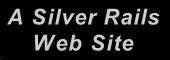





To move around the 360 x 360 photo in any direction, use your mouse to display a pointing finger in the direction in which you wish to move, then click or hold down the left mouse button. The closer you place the finger to the edge of the image, the faster the view will move in that direction. Back the finger away from the edge and the image will move more slowly. You can also use the arrow keys to navigate about the image. The speed of movement can be selected by clicking on your right mouse buttom and then selecting "Navigation Speed".
When you are looking at the floor or ground in an image, the only way to look up again is to use your mouse to point the finger directly up. Pointing in any other direction while viewing the floor or ground will usually just cause the image to spin. Likewise, when you are looking at the ceiling or sky in an image, the only way to look down again is to use your mouse to point the finger directly down. Pointing in any other direction while looking at the ceiling or sky will also just cause the image to spin.
If you wish to zoom in on an object, move the image so that the target object appears in the center of the view. You will see a "+" when you place your pointer at the center of the view. Hold down the left mouse button and the image will zoom in on that object. To zoom out, move the pointer to the side until you see a "-" appear. You can then hold down your left mouse button as the view zooms out! The amount that you can zoom in will be limited by the resolution of each image.
If you see the icon of a doorway appear as you explore the image, you can double-click on the doorway to go to an ajoining immersion photo. If an icon of a link appears, you can double-click on it to go to another related web page. To easily view all the hot spot links in an image, click your right mouse button and select "Show Hot Spot Targets".
There is a TrainWeb logo usually at the bottom which covers the image of the tripod on which the camera was mounted. You can click on the TrainWeb logo for more information about these 360 x 360 immersion photographs.